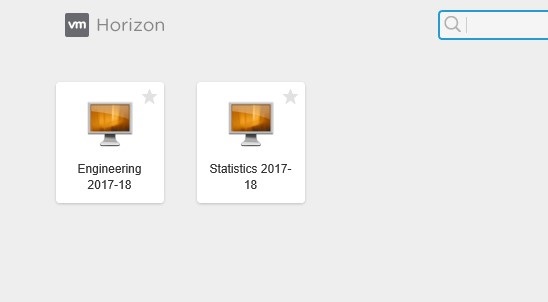Logging In Using the VMware Client
1. Using your browser, go the following URL: https://labs.uakron.edu
- NOTE: All current students should have access to the labs. If you don’t or you are a faculty/staff member without access, please call (330) 972-6888 or email the IT Service Desk at support@uakron.edu
2. If you have already installed the client for your operating system: Select "Launch Native Client"
Note: If you have not installed the client you will need to do this first.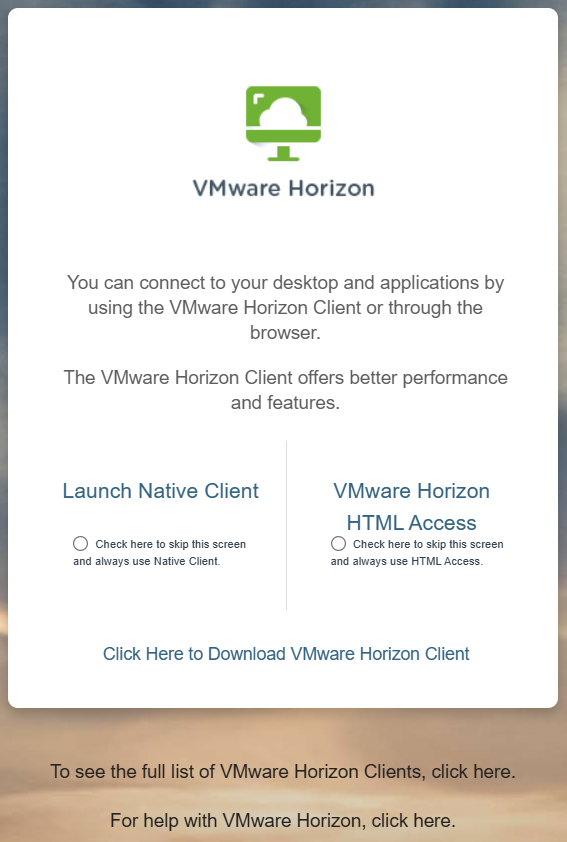
3. If you need the client, Select "Click Here to Download VMware Horizon Client"
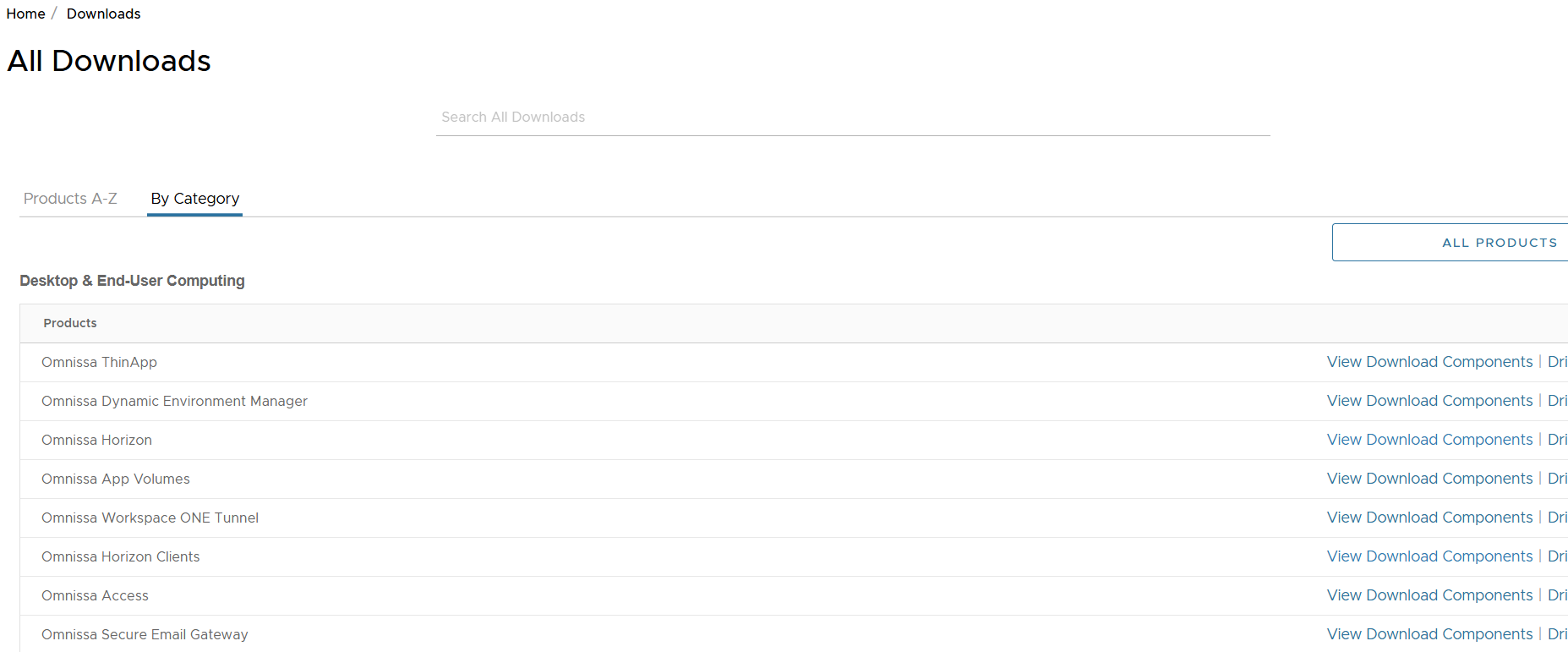
4. Select "View Download Components" for Omnissa Horizon Clients
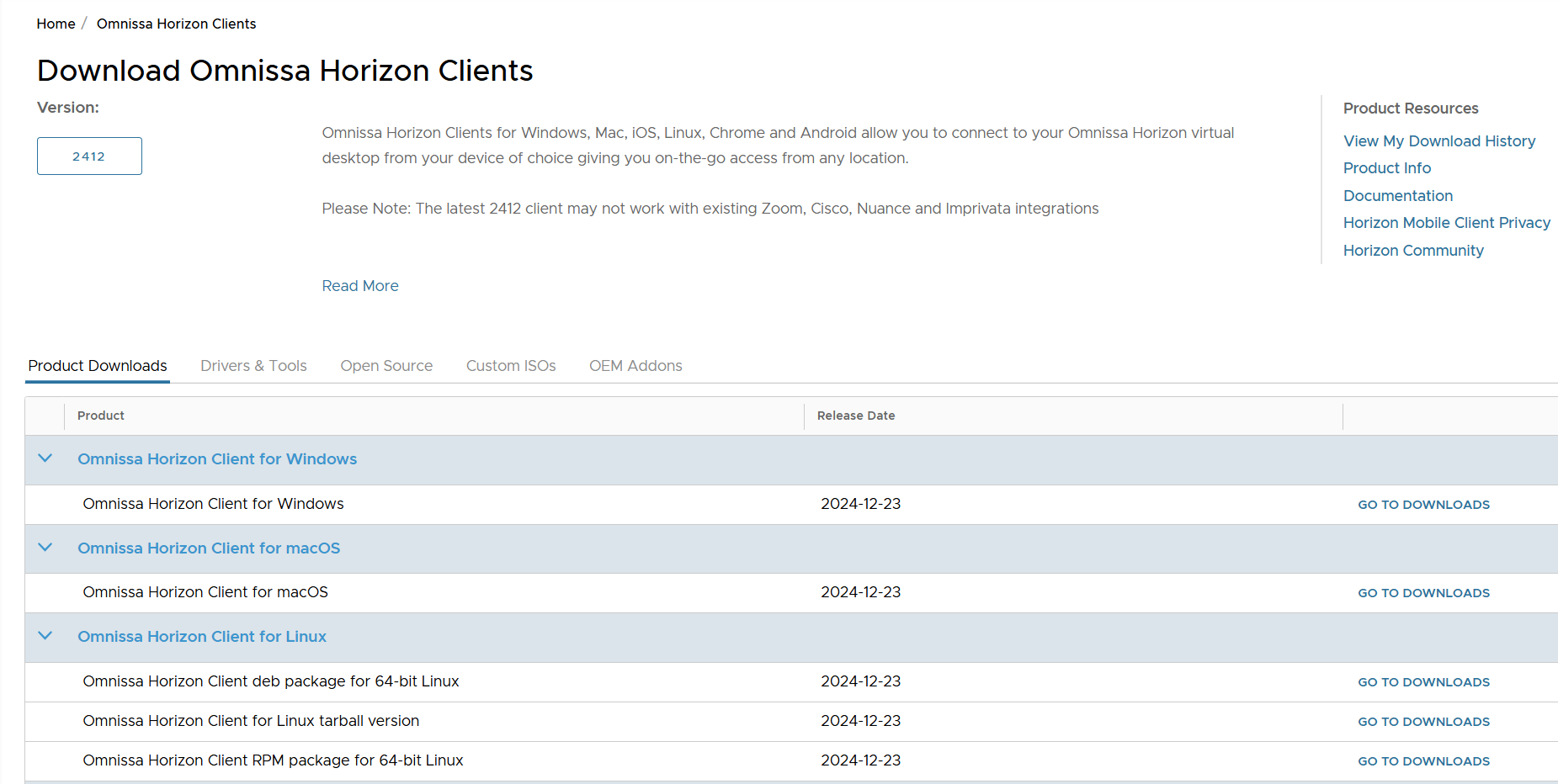
5. Select "go to Downloads" for your operating system and follow the instructions to download the client.
6. The server name to add is: https://labs.uakron.edu/
7. Reference this guide on saving and accessing files.
Logging In Using a Browser
1. Using your browser, go the following URL: https://labs.uakron.edu.
- NOTE: All current students should have access to the labs. If you don’t or you are a faculty/staff member without access, please call (330) 972-6888 or email the Help Desk support@uakron.edu.
2. Select "VMware Horizon HTML Access" (run in a browser)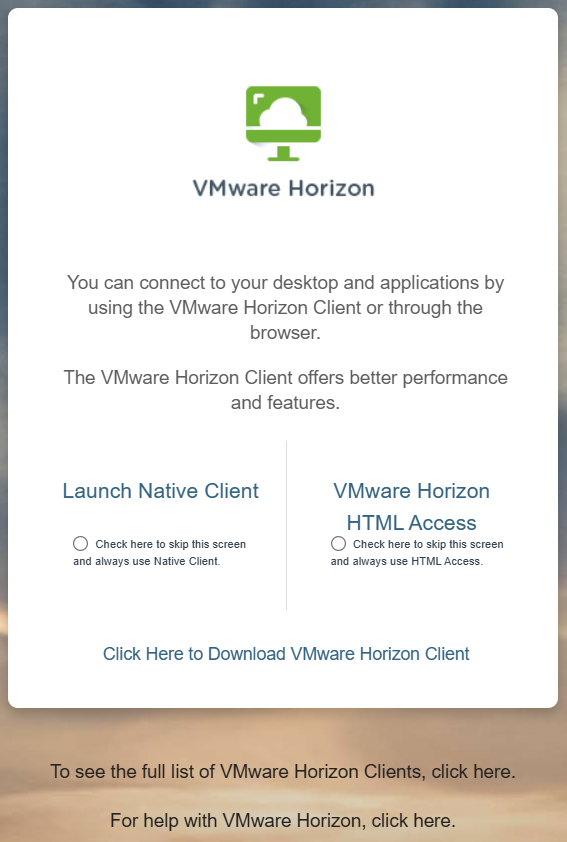
3. Enter your UAnet account and password, click Login
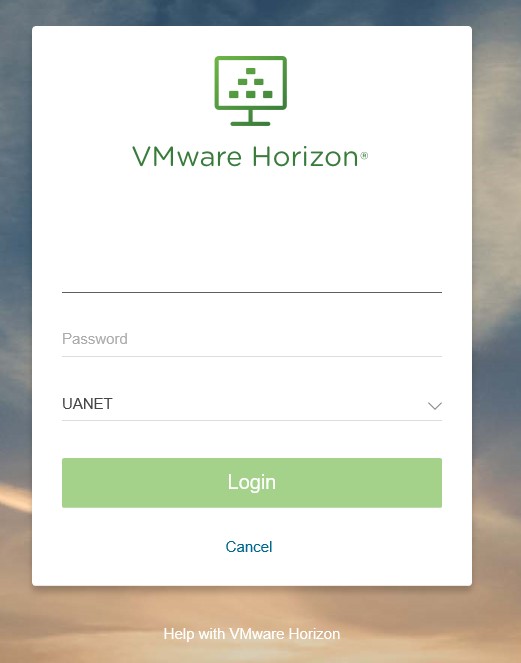
4. Select the Virtual Lab you want to use. (Note: You will only see the lab that you have access to use.)